DD网络重装脚本
PS:自定义密码直接 -p 你想要的密码就行!!!
部分机器需要设置网卡,否则可以VNC,但是不能远程SSH
-firmware 额外的驱动支持
-d Debian系统 后面是系统版本号
-c Centos系统 后面是系统版本号
-v 后面写64位 32位
-a auto,全自动无人值守安装
--mirror 后面是镜像源地址
-p 后面写自定义密码
–ip-addr ifconfig -a 后获取到的 例:194.87.xxx.xxx
–ip-gate route -n 后获取到的 例 194.87.xxx.xxx
–ip-mask 255.255.xxx.xx甲骨文、三毛、Vir、RN等大部分VPS通用,三毛、甲骨文 记得去掉 -firmware
旧
bash <(wget --no-check-certificate -qO- 'https://moeclub.org/attachment/LinuxShell/InstallNET.sh') -d 11 -v 64 -a -firmware -p 自定义密码新
bash <(wget --no-check-certificate -qO- 'https://raw.githubusercontent.com/MoeClub/Note/master/InstallNET.sh') -d 11 -v 64 -p 密码 -port 端口 -a -firmware
PS:如果你是腾讯云记得卸载组件 否则会导致报错 DD失败
systemctl stop tat_agent
systemctl disable tat_agent
rm -rf /etc/systemd/system/tat_agent.service
rm -fr /usr/local/qcloud
ps -A | grep agent
# 检查看是否还有腾讯云组件
# kill 这个进程 国内VPS需要更换镜像源否则很慢!我这里使用的华为源,如果你是腾讯云后面可以换成内网源,节省流量,下面有写!
bash <(wget --no-check-certificate -qO- 'https://moeclub.org/attachment/LinuxShell/InstallNET.sh') -d 11 -v 64 -a --mirror 'https://mirrors.huaweicloud.com/debian/' -p 自定义密码镜像站地址
官方给出的地址列表:https://www.debian.org/mirror/list
一些国内的
ftp.cn.debian.org
mirror.bjtu.edu.cn
mirror.lzu.edu.cn
mirror.nju.edu.cn
mirrors.163.com
mirrors.bfsu.edu.cn
mirrors.hit.edu.cn
mirrors.huaweicloud.com
mirror.sjtu.edu.cn
mirrors.tuna.tsinghua.edu.cn
mirrors.ustc.edu.cn
使用方法:(大致都是一样的)
清华源
--mirror 'https://mirrors.ustc.edu.cn/debian/'
腾讯源
--mirror 'http://mirrors.tencent.com/debian/'
--mirror 'http://mirrors.cloud.tencent.com/debian/'
腾讯源内网(dd完毕后可以修改 走内网速度更快)
http://mirrors.tencentyun.com/
阿里源
--mirror 'https://mirrors.aliyun.com/debian/'
华为源
--mirror 'https://mirrors.huaweicloud.com/debian/'DD windows
https://git.beta.gs/
安装重装系统的前提组件:
Debian/Ubuntu:
apt-get install -y xz-utils openssl gawk file wget screen && screen -S os
RedHat/CentOS:
yum install -y xz openssl gawk file glibc-common wget screen && screen -S os
如果出现异常,请刷新Mirrors缓存或更换镜像源。
RedHat/CentOS:
yum makecache && yum update -y
Debian/Ubuntu:
apt update -y && apt dist-upgrade -y
使用:
wget --no-check-certificate -O NewReinstall.sh https://git.io/newbetags && chmod a+x NewReinstall.sh && bash NewReinstall.sh
如为CN主机(部分主机商已不能使用),可能出现报错或不能下载脚本的问题,可执行以下命令开始安装.
wget --no-check-certificate -O NewReinstall.sh https://cdn.jsdelivr.net/gh/fcurrk/reinstall@master/NewReinstall.sh && chmod a+x NewReinstall.sh && bash NewReinstall.sh
41合一系统密码:
1、CentOS 7.7 (已关闭防火墙及SELinux,默认密码Pwd@CentOS)
2、CentOS 7 (默认密码cxthhhhh.com)
3、CentOS 7 (支持ARM64、UEFI,默认密码cxthhhhh.com)
4、CentOS 8 (默认密码cxthhhhh.com)
5、Rocky 8 (默认密码cxthhhhh.com)
6、Rocky 8 (支持UEFI,默认密码cxthhhhh.com)
7、Rocky 8 (支持ARM64、UEFI,默认密码cxthhhhh.com)
8、CentOS 9 (默认密码cxthhhhh.com)
9、CentOS 6 (官方源原版,默认密码Minijer.com)
10、Debian 11 (官方源原版,默认密码Minijer.com)
11、Debian 10 (官方源原版,默认密码Minijer.com)
12、Debian 9 (官方源原版,默认密码Minijer.com)
13、Debian 8 (官方源原版,默认密码Minijer.com)
14、Ubuntu 20.04 (官方源原版,默认密码Minijer.com)
15、Ubuntu 18.04 (官方源原版,默认密码Minijer.com)
16、Ubuntu 16.04 (官方源原版,默认密码Minijer.com)
17、Windows Server 2022 (默认密码cxthhhhh.com)
18、Windows Server 2022 (支持UEFI,默认密码cxthhhhh.com)
19、Windows Server 2019 (默认密码cxthhhhh.com)
20、Windows Server 2016 (默认密码cxthhhhh.com)
21、Windows Server 2012 (默认密码cxthhhhh.com)
22、Windows Server 2008 (默认密码cxthhhhh.com)
23、Windows Server 2003 (默认密码cxthhhhh.com)
24、Windows 10 LTSC (默认密码Teddysun.com)
25、Windows 10 LTSC (支持UEFI,默认密码Teddysun.com)
26、Windows 7 x86 Lite (默认密码nat.ee)
27、Windows 7 x86 Lite (阿里云专用,默认密码nat.ee)
28、Windows 7 x64 Lite (默认密码nat.ee)
29、Windows 7 x64 Lite (支持UEFI,默认密码nat.ee)
30、Windows 10 LTSC Lite (默认密码nat.ee)
31、Windows 10 LTSC Lite (阿里云专用,默认密码nat.ee)
32、Windows 10 LTSC Lite (支持UEFI,默认密码nat.ee)
33、Windows Server 2003 Lite (C盘默认10G,默认密码WinSrv2003x86-Chinese)
34、Windows Server 2008 Lite (默认密码nat.ee)
35、Windows Server 2008 Lite (支持UEFI,默认密码nat.ee)
36、Windows Server 2012 Lite (默认密码nat.ee)
37、Windows Server 2012 Lite (支持UEFI,默认密码nat.ee)
38、Windows Server 2016 Lite (默认密码nat.ee)
39、Windows Server 2016 Lite (支持UEFI,默认密码nat.ee)
40、Windows Server 2022 Lite (默认密码nat.ee)
41、Windows Server 2022 Lite (支持UEFI,默认密码nat.ee)
99、自定义镜像
宝塔面板7.7.0
https://github.com/8838/btpanel-v7.7.0
curl -sSO https://raw.githubusercontent.com/8838/btpanel-v7.7.0/main/install/install_panel.sh && bash install_panel.sh
1,屏蔽手机号
sed -i "s|bind_user == 'True'|bind_user == 'XXXX'|" /www/server/panel/BTPanel/static/js/index.js
2,删除强制绑定手机js文件
rm -f /www/server/panel/data/bind.pl
3,手动解锁宝塔所有付费插件为永不过期
文件路径:/www/server/panel/data/plugin.json
搜索字符串:"endtime": -1全部替换为"endtime": 999999999999
4,给plugin.json文件上锁防止自动修复为免费版
chattr +i /www/server/panel/data/plugin.json
常用脚本
一键开启BBR(适用于较新的Debian、Ubuntu)
echo "net.core.default_qdisc=fq" >> /etc/sysctl.conf
echo "net.ipv4.tcp_congestion_control=bbr" >> /etc/sysctl.conf
sysctl -p
sysctl net.ipv4.tcp_available_congestion_control
lsmod | grep bbrsuperbench
wget -qO- git.io/superbench.sh | bashBench.sh
wget -qO- bench.sh | bash三网测速
bash <(curl -Lso- https://git.io/superspeed_uxh)bash <(curl -Lso- https://git.io/J1SEh)
wget -O jcnf.sh https://raw.githubusercontent.com/Netflixxp/jcnfbesttrace/main/jcnf.sh
bash jcnf.sh
yabs 机器跑分
curl -sL yabs.sh | bash一键安装docker
国外
curl -sSL https://get.docker.com/ | sh国内
curl -sSL https://get.daocloud.io/docker | sh卸载docker
sudo apt-get remove docker docker-engine
rm -fr /var/lib/docker/流媒体测试/全媒体测试
bash <(curl -L -s https://raw.githubusercontent.com/lmc999/RegionRestrictionCheck/main/check.sh)奈飞测试
wget -O nf https://github.com/sjlleo/netflix-verify/releases/download/2.5/nf_2.5_linux_amd64 && chmod +x nf && clear && ./nf
#第一个
bash <(curl -L -s https://raw.githubusercontent.com/lmc999/RegionRestrictionCheck/main/check.sh)
# 第二个
bash <(curl -sSL "https://github.com/CoiaPrant/MediaUnlock_Test/raw/main/check.sh")
综合工具箱(强烈推荐,集成了很多脚本)
wget -O box.sh https://raw.githubusercontent.com/BlueSkyXN/SKY-BOX/main/box.sh && chmod +x box.sh && clear && ./box.sh
不太常用脚本
一键修改默认SSH端口,自行替换22端口为2222
sed -i 's/#Port\ 22/Port\ 2222/' /etc/ssh/sshd_config && systemctl reload ssh杜甫测试
wget -q https://github.com/Aniverse/A/raw/i/a && bash a单线程测试
bash <(curl -Lso- https://bench.im/hyperspeed)直接显示回程线路
curl https://raw.githubusercontent.com/zhucaidan/mtr_trace/main/mtr_trace.sh|bash
# 第一个
wget https://raw.githubusercontent.com/nanqinlang-script/testrace/master/testrace.sh
bash testrace.sh
# 第二个
wget -qO- git.io/besttrace | bash
测试25端口是否开放
telnet smtp.aol.com 25测试IPv4优先还是IPv6优先
curl ip.p3terx.comWARP
wget -N --no-check-certificate https://cdn.jsdelivr.net/gh/YG-tsj/CFWarp-Pro/multi.sh && chmod +x multi.sh && ./multi.sh宝塔一键挂载硬盘脚本
Centos系统请使用以下命令:
yum install wget -y && wget -O auto_disk.sh http://download.bt.cn/tools/auto_disk.sh && bash auto_disk.sh
Ubuntu系统请使用以下命令:
wget -O auto_disk.sh http://download.bt.cn/tools/auto_disk.sh && sudo bash auto_disk.sh
Debian系统请使用以下命令:
wget -O auto_disk.sh http://download.bt.cn/tools/auto_disk.sh && bash auto_disk.sh
FunctionClub大佬的内存检测脚本
CentOS
yum install wget -y
yum groupinstall "Development Tools" -y
wget https://raw.githubusercontent.com/FunctionClub/Memtester/master/memtester.cpp
gcc -l stdc++ memtester.cpp
./a.outUbuntu / Debian
apt-get update
apt-get install wget build-essential -y
wget https://raw.githubusercontent.com/FunctionClub/Memtester/master/memtester.cpp
gcc -l stdc++ memtester.cpp
./a.outAria2一键安装脚本
wget -N git.io/aria2.sh && chmod +x aria2.sh && ./aria2.sh
qbittorrent安装 4.3.9
cd /root
wget https://github.com/userdocs/qbittorrent-nox-static/releases/download/release-4.3.9_v1.2.15/x86_64-qbittorrent-nox
chmod +x x86_64-qbittorrent-nox
./x86_64-qbittorrent-nox 输入y 然后ctrl+c退出就行
cat << "EOF" > /etc/systemd/system/qbittorrent.service
[Unit]
Description=qBittorrent Daemon Service
After=network.target
[Service]
LimitNOFILE=512000
User=root
ExecStart=/root/x86_64-qbittorrent-nox
[Install]
WantedBy=multi-user.target
EOF# 更新配置
systemctl daemon-reload
# 启动服务
systemctl start qbittorrent
# 查看状态
systemctl status qbittorrent如需重启/关闭程序
请使用kill命令关闭程序
ps -aux | grep qbittorrent
kill 对应序号
如 kill 11111
再使用进程守护打开即可使用
剑皇脚本
wget https://github.com/maintell/webBenchmark/releases/download/0.6/webBenchmark_linux_x64
chmod +x webBenchmark_linux_x64
./webBenchmark_linux_x64 -c 32 -s https://target.url
 心海漪澜
心海漪澜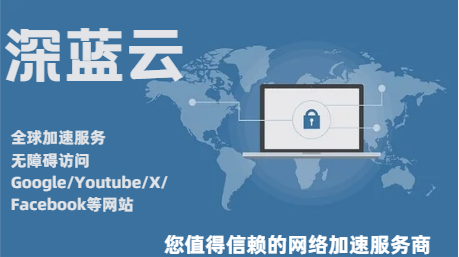
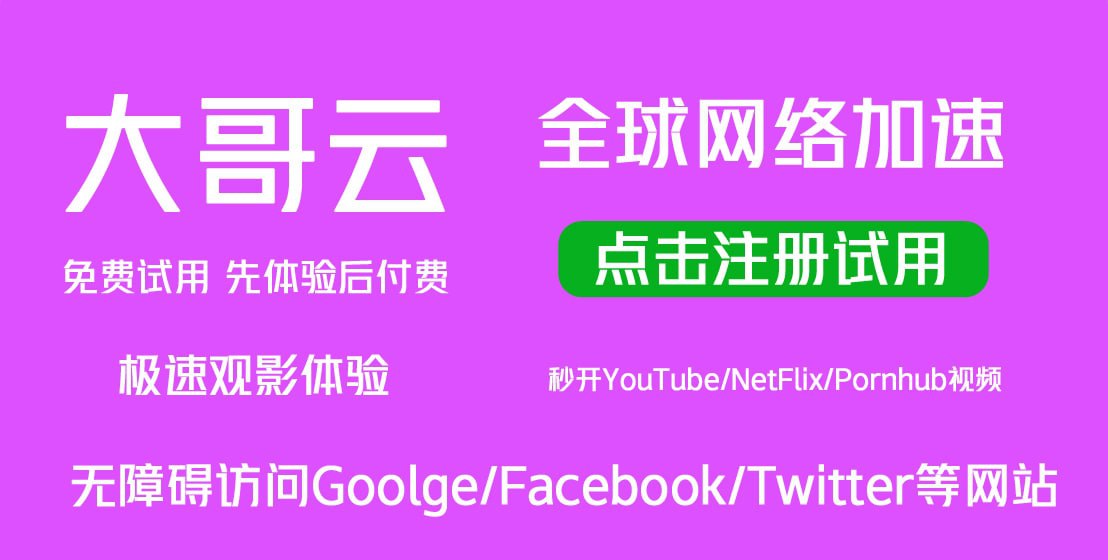

评论前必须登录!
注册